Dashboard
Overview
Managing your Markdown pages/media has never been easier in VS Code. With the Front Matter dashboard, you will be able to view all your pages and media.
On the contents view, you can search, filter, sort your pages and much more.
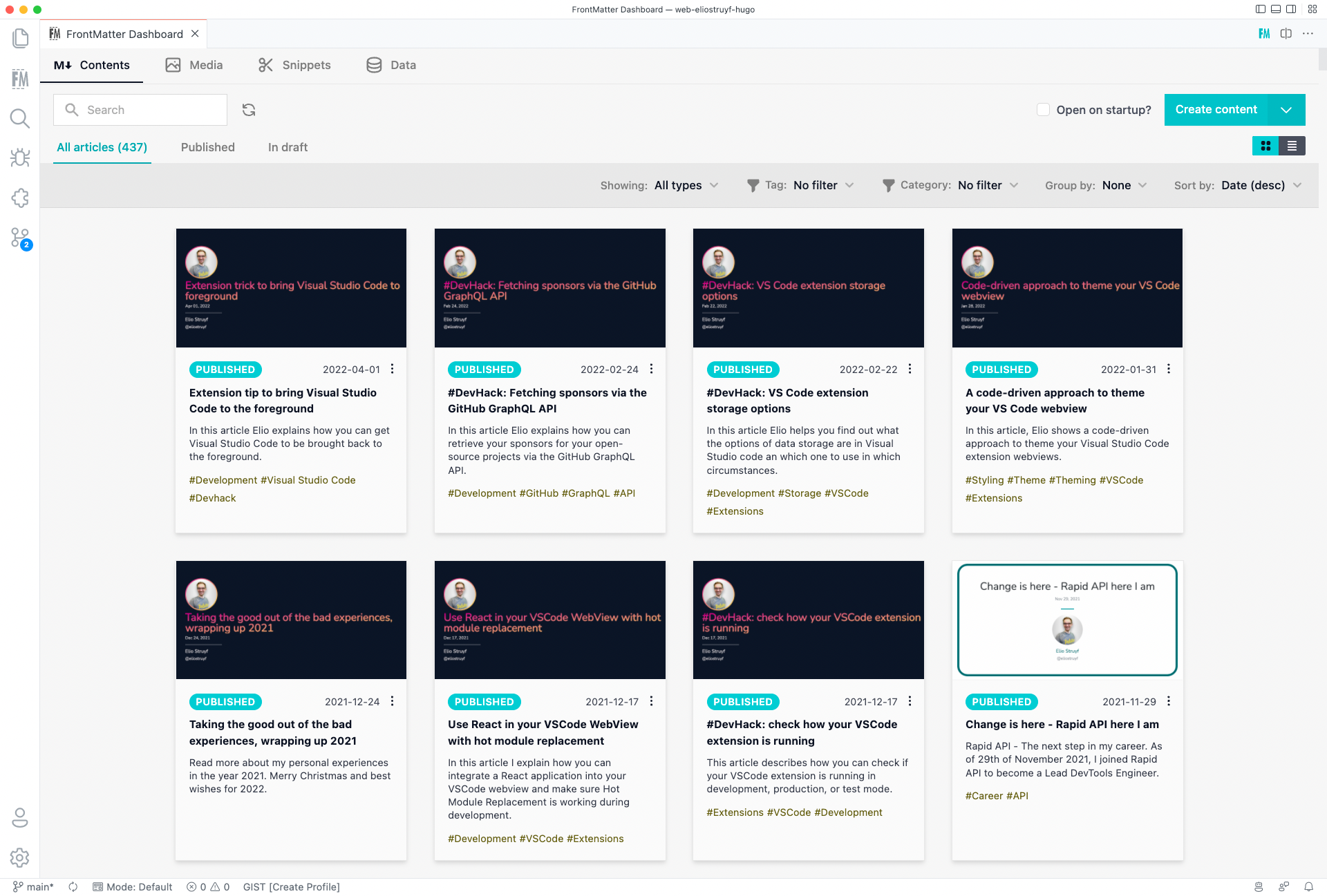
On the media view, you can quickly glance all the available media files in your project and perform quick actions like copying the relative path.
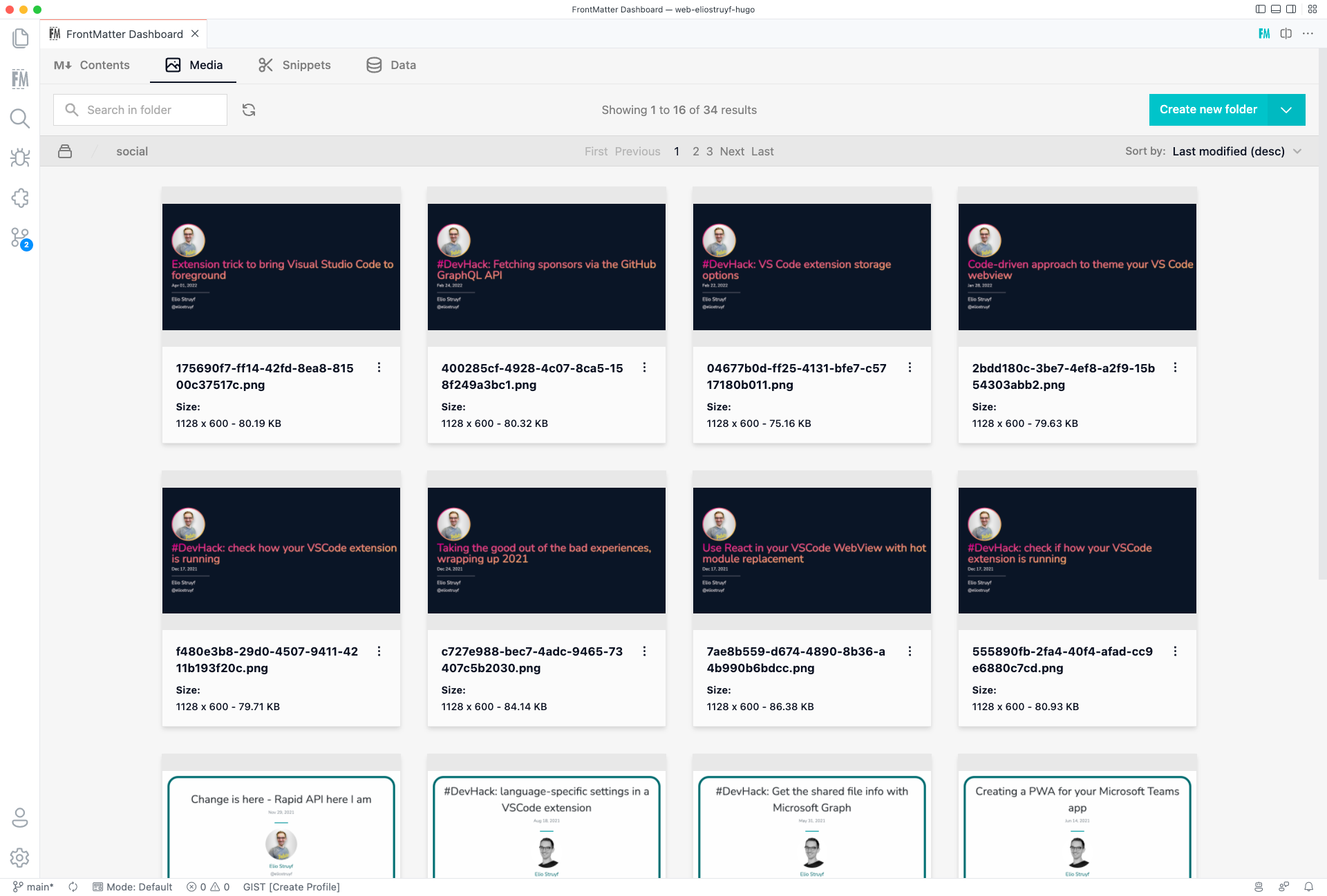
In order to start using the dashboard, you will have to let the extension know in which folder(s) it can find your pages. Be sure to follow our getting started guide.
ImportantIf your preview images are not loading, it might be that you need to configure the
publicFolderwhere the extension can find them. For instance, in Hugo, this is the static folder. You can configure this by updating thefrontMatter.content.publicFoldersetting.
Types of dashboards
There are the following commands to open the dashboards:
| Command title | Command id | Description |
|---|---|---|
| Front matter: Open dashboard | frontMatter.dashboard | Opens the dashboard on the contents view. |
| Front matter: Open media dashboard | frontMatter.dashboard.media | Opens the dashboard on the media view. |
| Front matter: Open snippets dashboard | frontMatter.dashboard.snippets | Opens the dashboard on the snippets view. |
| Front matter: Open data dashboard | frontMatter.dashboard.data | Opens the dashboard on the data view. |
| Front matter: Open taxonomies dashboard | frontMatter.dashboard.taxonomy | Opens the dashboard on the taxonomies view. |
Feedback/comments
Did you spot an issue in our documentation, or want to contribute? Edit this page on Github!

